There was another Windows update today, and for some reason those sometimes mess up the audio device assignments in OBS Studio. After this update I decided to check the audio, just to be sure. And of course it had screwed up the USB mic setting, as usual. I know, I don’t use the mic, but that’s not a reason for Windows to just disable it after some silly update! Your audio device stopped working in OBS Studio? This is how you can solve that problem quickly.
Audio device stopped working: quick fix
Just go to the properties of the audio device (the USB microphone in this case), and change it back from “default” to “USB MICROPHONE” in the drop down box. So if one of your audio devices in OBS Studio stops working after a Windows update, go to the device properties and check the assignment in the drop down box! The pictures below will show you how to do this easily in just 3 steps.
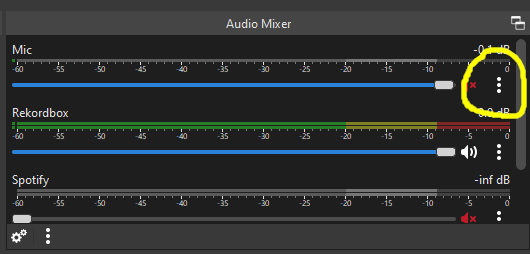
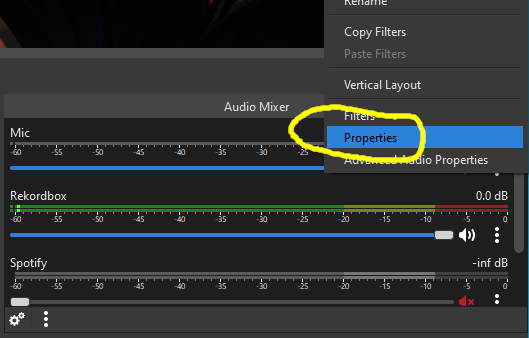
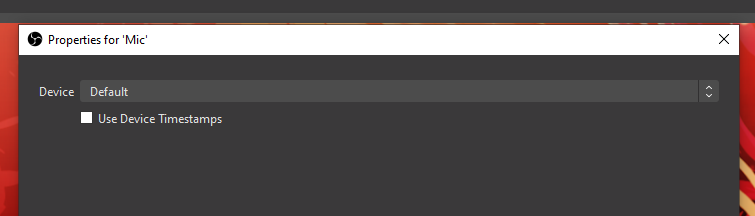
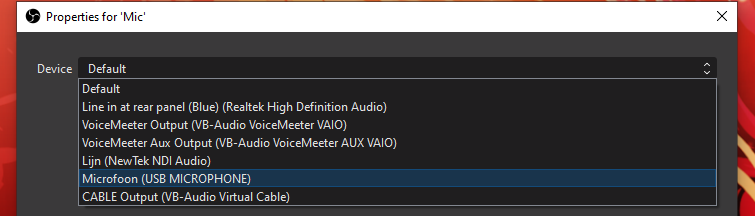
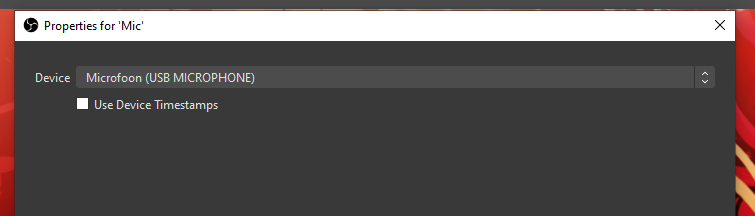
Test your OBS Studio settings after a Windows update
In the past, I had to adjust my audio device assignments in OBS Studio multiple times after Windows update. So the moral of the story is: every time you finished another Windows update, make sure you check your settings before you go live! I usually check for updates at least a couple of hours before every stream, just to be on the safe side. Then if something goes wrong, I still have time to find a solution or roll back the update if necessary.
If you don’t have OBS Studio yet, download it it here for free: https://obsproject.com/

